| You are here: Home » Import CAD Formats » CATIA v5 |

The following checkboxes allow all or only some parts of the CINEMA 4D file to be loaded.
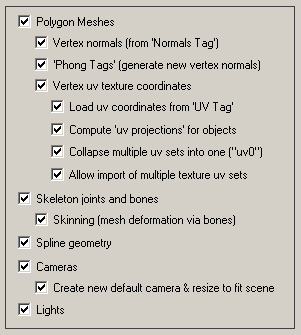
Polygon Meshes
If this checkbox is enabled (check-marked) then all polygon mesh geometry will be imported from the source file.You can also selectively choose specific parts of the mesh to load:
Vertex Normals (from the 'Normals Tag')
By enabling this checkbox, any explicit vertex normals stored within the .c4d file will be imported and stored along with the Okino mesh geometry. It is highly desirable to have these explicit and accurate vertex normals imported, if available.If you disable this checkbox then the imported geometry will appear faceted (have no smoothing information on the mesh data), unless there is a "Phong Tag" associated with the mesh (see further below for an explanation of the Phong Tag).
Background Information:
All 3D programs allow "smoothing information" to be associated per mesh object - this information is explicitly stored as "vertex normals". Unfortunately CINEMA 4D never really added vertex normals as a core aspect of its software development from the 1980's onwards, even though it is a highly critical and important part of any 3D program. This same problem occurs to this very day in 3ds Max, Maya, and LightWave, whereby they don't naturally support vertex normals in their core architecture nor in their geometry pipelines (all of these programs started in the mid 1980's and early 1990's, and hence were not written with the proper concept of explicit vertex normals). All Okino software has provided vertex normals as a very core and critical aspect of its mesh geometry primitive since inception, and is supported throughout its software.
"Vertex normals" are not native to CINEMA 4D and its general usage since the program's original inception. Rather, vertex normals are either imported from other 3D programs or generated by special plug-in modules within CINEMA 4D.
There are 2 well known and free plug-ins which can be added into CINEMA 4D to create vertex normals from Spanki's Prop Shop.
The Riptide OBJ File importer/exporter plug-in
The Add Normals plug-inNOTE: Any changes to the mesh within CINEMA 4D (in particular, adding/subtracting vertices, but also just moving vertices around) invalidates the normals stored in the Normal Tag. Shading errors (black banding) will occur once the Phong Tag takes control over from the explicit (and more accurate) vertex normals.
NOTE 2: if a "Normals Tag" and "Phong Tag" are provided on the same mesh, then the Phong Tag will be ignored and the explicit vertex normals will be imported only from those provided in the Normals Tag.
'Phong Tags' (generate new vertex normals)
As noted in the previous paragraphs, CINEMA 4D does not naturally use the more common and accurate "explicit vertex normals" capability as is used with most 3D software. Rather, meshes are associated with a "Phong Tag" that allows new vertex normals to be computed internally on the fly, based on a cut-off smoothing angle. Unfortunately these re-computed vertex normals are prone to errors in their computations, especially for single meshes with both smooth parts and abrupt angular parts, such as is often the case with CAD files (ie. a rotor assembly). Having a single cut-off smoothing angle for an entire complex mesh just does not allow for proper vertex normals computation - this problem is shared exactly with the Lightwave animation system for which its smoothing angle (its own concept of the Phong Tag) is associated with the material assigned to the mesh.If this option is enabled (checkmarked) then the "Phong Tag" associated with the mesh (if it exists) will be examined and used to compute the vertex normals for the mesh, based on the smoothing angle provided along with the Phong Tag. If this option is disabled then no such computation will be performed and no changes to the mesh's vertex normals will be made (no vertex normals will be computed nor imported).
Note: if a "Normals Tag" and "Phong Tag" are provided on the same mesh, then the Phong Tag will be ignored and the explicit vertex normals will be imported only from those provided in the Normals Tag.
Vertex uv texture coordinates
This is a global enable/disable for uv texture coordinate processing and import. If disabled then no uv texture coordinates and no uv texture coordinate processing will be done.A "Texture Tag" assigns the material + texture map to a mesh object. The method in which the texture is mapped over the mesh object is defined by the UVW texture coordinates. Some such coordinates can be defined explicitly (such as from the 'UV Tag'), while others are parametrically defined at runtime or based on procedural methods (such as the 'UV Projection' type associated with the Texture Tag).
As an example, if a mesh had these tags assigned to it:
TextureTag A with Projection type = UVW Mapping
UVW Tag B
Texture Tag C with Projection type = Flat
Then 'A' would use the UVW coordinates from 'UVW Tag B' and 'C' would require this .c4d file importer to generate a new set of UVW coordinates on the fly based on a Flat procedural texture projection method.
Load uv coordinates from 'UVW Tag'
If this option is enabled (checkmarked) then any Texture Tag associated with an object which uses a Projection type = UVW Mapping will pick up its explicit UVW texture coordinates from the next tag it finds that is a UVW Tag.In other words, explicit UVW texture coordinates will be extracted from the file.
If this option is disabled then all explicit UVW texture coordinates specified along with the object will be ignored and not imported.
Note: if there are multiple Texture Tags, each with their own UVW Tags associated with an object, then each UVW Tag will create a unique "uv set" within Okino software for that one object or mesh, if and only if the Allow import of multiple texture uv sets checkbox is enabled.
Compute 'uv projections' for objects
If this option is enabled (checkmarked) then all spherical, cylindrical, cubical and flat texture projection methods associated with a "Texture Tag" in the .c4d file will be computed and turned into explicit uv texture coordinates by the Okino C4D importer. If disabled, then these texture projections will be ignored, and hence the texture map images most likely will not drape properly across the mesh.Note: if there are multiple "Texture Tags" and UV Projections associated with an object, then each one will create a unique "uv set" within Okino software for that one object or mesh, if and only if the Allow import of multiple texture uv sets checkbox is
Note: The spatial, frontal, shrink wrapping and camera mapping projection types are not supported.
Note 2: You can aid this importer by changing the above-noted non-UVW projection types into explicit UVW mappings within CINEMA 4D yourself:
- Choose a Texture Tag
- Go to the Tags menu of the Object manager panel.
- Choose Generate UVW Coordinates
- Repeat for each Texture Tag which does not explicitly use a UVW Mapping.
Collapse multiple uv sets into one
CINEMA 4D allows for multiple "Texture Tags" per object and per polygon (via selection sets), and hence allows for multiple distinct set of uv texture coordinate sets that can overlap per polygon ("uv sets" in Okino lingo). Unfortunately most older 3D file formats and 3D programs do not have the ability to load in multiple layered uv sets per mesh object (specifically, multiple uv sets per polygon).If this option is enabled (checkmarked), which is the default, then the multiple uv sets will be collapsed down to a single uv set. This is most ideal for downstream 3D programs which do not understand anything other than a single uv set. The collapsed uv set will be stored in Okino "uv0" on the imported mesh object.
Allow import of multiple texture uv sets
If this option is enabled (checkmarked) then each distinct set of "uv coordinates" imported from each "Texture Tag" assigned to a CINEMA 4D object, either as a "UVW Tag" (explicit uv coordinates) or computed from "UV Projections", will be imported as its own distinct Okino "uv set".In simpler words, all texture uv sets from the CINEMA 4D object (1 or more) will be imported as unique Okino "uv sets" associated with one mesh object.
This table explains what uv sets are imported based on the state of the Collapse multiple uv sets into one and Allow import of multiple texture uv sets dialog box options:
Collapse multiple uv sets into one Allow import of multiple texture uv sets Result Enabled Enabled Collapsed uv set goes to 'uv0'. Each explicit uv set from the .c4d files goes to 'uv1', 'uv2', etc. Enabled Disabled Collapsed uv set goes to 'uv0'. Disabled Enabled Each explicit uv set from the .c4d files goes to 'uv0', 'uv1', etc. Disabled Disabled No uv sets (and no uv coordinates) imported When would I want to enable/disable one over another? Here are a few examples:
Collapse multiple uv sets into one Allow import of multiple texture uv sets Result Disabled Enabled When importing into 3ds Max (via PolyTrans-for-3dsMax), into Maya (via PolyTrans-for-Maya), or exporting to DirectX, FilmBox, Collada or OpenFlight. All of these have the ability to handle multiple sets of uv coordinates. Enabled Disabled When exporting to other 3D file formats which can only handle one set of uv coordinates per-object-per-polygon. Skeleton joints
If this option is enabled (checkmarked) then character rigging "Skeleton joints" will be imported as Okino "Skeleton joints". These are used for mesh deformation, whereby the joint hierarchy defines the deformer and the mesh as the deformee.Note: The old CINEMA 4D bones system is not supported by the Maxon conversion SDK
Skinning (mesh deformation via bones)
If this option is enabled (checkmarked) then skinning weight tags will be imported, along with their bind pose matrices. Thereafter the skinning weight tags will be used to link specific mesh vertices to specific skeleton joints, along with a weighting factor, and hence "mesh skinning" will be in place.Note: CINEMA 4D allows for multiple bind poses (the bind poses are stored in the weight tags and each mesh object can have several weight tags applied). These multiple bind poses is not supported outside of CINEMA 4D.
Spline geometry
If this option is enabled (checkmarked) then spline curve geometry will be imported. If disabled, no curves will be imported.CINEMA 4D supports a wide variety of 3D spline types. Many are imported in a 1:1 manner as linear, B-Spline or Bezier curves into Okino software. For non-supported parametric curves they will be imported as "linearized curves" into Okino software via the geometry cache created by CINEMA 4D - if you do not want your splines converted to linear then right click on the curves within CINEMA- 4D and choose Make Editable, after which you should choose Bezier as the new curve type.
Cameras
If this option is enabled (checkmarked) then orthographic and perspective cameras are imported. If a camera is targeted towards another object in the scene then this camera will be pointed towards that object.Camera movement, FOV and roll animation is supported.
Note: cameras attached to other hierarchical objects in a .c4d scene are not supported.
Create new default camera & resize to fit scene
If this checkbox is enabled then a brand new Okino-specific 3D perspective camera will be created and made the "default" camera (if no other CINEMA 4D camera is defined as the current camera). The camera will be arbitrarily zoomed out to view the entire imported model. This new camera will not have any relation to the cameras and "Views" contained in the source .c4d file. If this option is disabled then no new 3D perspective camera will be created.Lights
If this option is enabled (checkmarked) then various CINEMA 4D light source types will be imported as Okino point, spot or directional light sources:
CINEMA 4D Light Type Okino Light Type Omni Point Spot Spot Spot Rectangle Spot Parallel Directional Parallel Spot Directional Parallel Spot Rectangle Directional Distant (Infinite) Directional Tube Point Area Point Please refer to the Supported Entities of the CINEMA 4D Import Converter section for further details about supported attributes of the light sources.
If a light is targeted towards another object in the scene (such as for a spot light source) then this light source will be pointed towards that object.
Note: lights attached to other hierarchical objects in a .c4d scene are not supported.
Light movement and color animation is supported.

