| You are here: Home » Import CAD Formats » NGRAIN's 3KO Solutions |
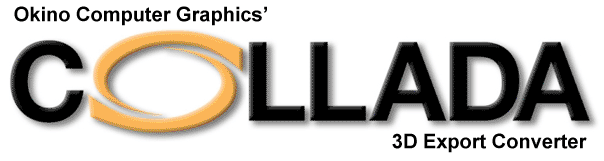
If a texture bitmap file reference is to be added to a COLLADA file then this panel controls what will be done to the file path of that image filename.
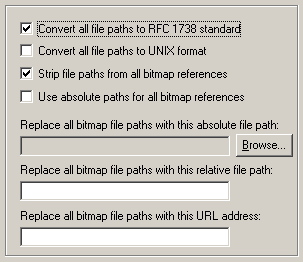
Convert all file paths to RFC1738 Standard
If this option is enabled (checkmarked) then all bitmap file paths written to the COLLADA file will be converted into the "RFC 1738" URL format specification. This option is rarely needed and is provided in this exporter for convenience.This option will override the "Convert all file paths to UNIX format" when enabled. However, the conversion to RFC1738 will not be done when a valid string is specified for the "Replace all Bitmap File Paths With This URL Address" option below (since it is assumed the URL address string specified is already in RFC1738 format). As examples:
C:\polytrans\bitmaps\texture.tif --> file:///C|/polytrans/bitmaps/texture.tif
\\machine\polytrans\bitmaps\texture.tif --> file:////machine/polytrans/bitmaps/texture.tif
Convert all file paths to UNIX format
If this option is enabled (checkmarked) then all bitmap file paths written to the file will be converted to a UNIX compatible format (it will not take effect if the "Convert all file paths to RFC1738 Standard" option is enabled). In particular, all DOS-specific backward slashes ?\? will be converted to UNIX forward slash ?/? directory separators. Also, any DOS-like drive specifiers, such as ?c:\? will be removed from the file path and a warning message will be reported indicating the removal of this drive specifier (it should be ensured that all DOS-like drive specifiers are replaced by UNC specifiers, such as \\machine1\). If this option is disabled then no conversions will be made.Strip File Paths from All Bitmap References
If this option is enabled (checkmarked) then any file paths on a bitmap reference will be stripped off. For example, "C:\polytrans\bitmaps\texture.tif" will be output as "texture.tif".Replace all Bitmap File Paths With This Absolute File Path:
This option allows all exported bitmap references to be prefixed with a new filepath. This might be useful, for example, if all of the bitmap files are located in one specific directory or if you wish to change the prefix on the imported bitmap references. This new path will override all other options on this bitmap conversion dialog box (in other words, it will replace a bitmap?s file path regardless of any other file path added to the bitmap via other options in this dialog box). To choose the filepath press the ?Browse? button. To disable this option type any character into the "Replace all Bitmap File Paths With This URL Address" type-in edit box, then delete that character.Replace all Bitmap File Paths With This Relative File Path:
This is the same as the previous "Replace all Bitmap File Paths With This Absolute File Path" option except that it is possible to specify any arbitrary file path by typing the text into the type-in field. Whereas the previous method only allowed full qualified (absolute) file paths (ie: "C:\polytrans\bitmaps\texture.tif"), this option allows for relative file paths (ie: "bitmaps\texture.tif"). To disable this option, delete all text in the text input edit box.Replace all Bitmap File Paths With This URL Address:
If this option is enabled (checkmarked) then all bitmap filenames (used in association with a texture map) will be prefixed with the string specified in the URL input edit box. For example, if a texture references the filename:c:\files\textures\bitmap.tifwithin this program?s database, and the URL is specified on this dialog box as:
http://www.okino.com/images/then the bitmap filename will be stored in the file as:
http://www.okino.com/images/bitmap.tif

