| You are here: Home » Import CAD Formats » NGRAIN's 3KO Solutions |

Since mid-1998 Okino has been the primary provider of professional 3D conversion solutions to MAXON Computer's popular CINEMA 4D animation program (a short historical overview of CINEMA 4D can be found online here). We understand the conversion requirements of CINEMA 4D customers very well and have amassed a large mutual user base of CINEMA 4D customers.
The process of importing or exporting the CINEMA 4D .c4d files occurs entirely inside of Okino software and not within CINEMA 4D itself, which is exemplified in the following diagram:
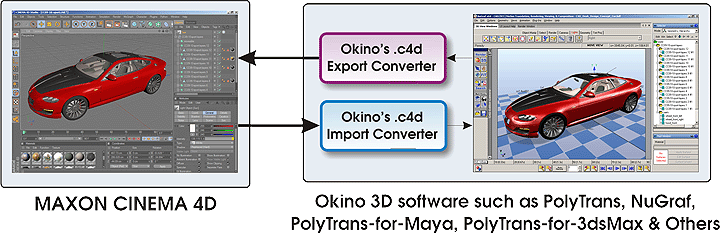
For example, if you were to convert a ProE/Creo CAD file to CINEMA 4D then you would perform these operations:
- Start one of Okino's software products, such as the stand-alone PolyTrans, stand-alone NuGraf, PolyTrans-for-Maya or PolyTrans-for-3dsMax.
- Import the ProE/Creo file into Okino software, perform any required optimizations and then optionally add some lights/cameras/materials.
- Invoke the CINEMA 4D exporter within Okino software to create the .c4d file.
- Start up MAXON CINEMA 4D and load in the .c4d file.
Or, for example, if you were to convert a CINEMA 4D .c4d file to OpenFlight format then you would perform these operations:
- Start one of Okino's software products, such as the stand-alone PolyTrans, stand-alone NuGraf, PolyTrans-for-Maya or PolyTrans-for-3dsMax.
- Import the CINEMA 4D .c4d file into the Okino software using the Okino .c4d importer.
- Invoke the OpenFlight exporter within Okino software to create the .flt file.

