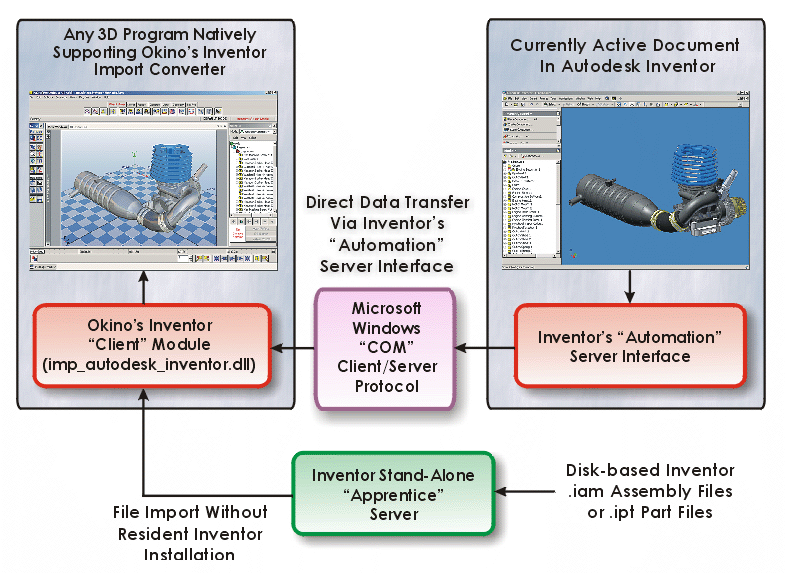| You are here: Home » Import CAD Formats » Autodesk Inventor |

|

HP-9 Compressor. Imported from Autodesk Inventor and rendered with Okino NuGraf.
Artist: Ed Steinerts. Designed & Copyright by Gardner Denver Nash.
Okino has a long history of providing leading edge customer solutions for the import of large CAD assemblies and their ultimate rendering+viewing or re-conversion to all major 3D file formats and downstream animation packages. The following WEB page provides a high level overview of Okino's commitment to users of the Autodesk Inventor solids modeling package, or people who receive client data from Autodesk Inventor.
Okino's NuGraf and PolyTrans software can import geometry, hierarchy and materials (assembly data) from native disk-based Autodesk Inventor files or from a running copy of Autodesk Inventor, and subsequently have the data optimized then re-exported to all major 3D file formats, VR/AR/VisSim systems and DCC/Animation + authoring packages (as outlined in the 'Features' section below). In addition the software provides provides high-end rendering, viewing and scene composition of the data.

This native Autodesk Inventor support in Okino's products will provide great benefits to all Autodesk Inventor users (see longer benefit lists below). No longer will you be dependent upon Inventor for 3D rendering, animation or data translation; rather, assemblies can now easily be exported through this converter pipeline to Okino software for the viewing/composition/creation of photo-realistic imagery, as well as 3D scene data optimization and reduction, or the re-export and re-purposing of the Inventor data to dozens of major 3D file formats.

Click on image to see full scale rendition.When discussing the strategies to best import data from Autodesk Inventor with our new pre-sales customers, we also like to mention that an equally good conversion method is via the DWF-3D file format, whose importer we wrote especially for sourcing CAD assemblies from Audesk Inventor. You, or your client, would export out a DWF-3D file from within Inventor itself. DWF-3D will also transfer across the texture maps as embedded assets within the file.
The assemblies can be re-exported from NuGraf or PolyTrans to a wide range of industry standard 3D scene and animation file formats not previously available to Inventor users. A growing number of exporters are also available from third party companies. Note that the translation process is uni-directional as it converts solids from Inventor into polygons for the destination format.
Fundamental uses of our PolyTrans and NuGraf products to Autodesk Inventor users have included:
- Moving complex Autodesk Inventor assemblies into any and all major downstream 3D file formats and DCC/animation packages such as 3ds Max, Maya, Cinema 4D, LightWave and others.
- Conversion and down-sizing of complex Solid Edge CAD assemblies into Virtual Reality (VR) and Augmented Reality (AR) applications such as Unity and Unreal Engine. Provides extreme compression of Solid Edge CAD datasets into light weight models for visualization with Microsoft HoloLens, HTC VIVE, Oculus Rift, Meta and other forthcoming VR headsets.
- Direct import of Autodesk Inventor assemblies from within the user interfaces of 3ds Max and Maya via the special native PolyTrans-for-Maya and PolyTrans-for-3dsMax plug-in systems.
- Once the Autodesk Inventor data has been imported into PolyTrans or NuGraf it can be optimized, reduced in complexity, photo-realistically rendered (as well as have lights, cameras, materials, textures and uv-texture coordinates assigned) then re-exported to all major 3D file formats. Okino has been the recognized industry leader in 3D data translation and re-purposing for the last 3 decades so all of this software is highly refined and robust.
- Import into Okino's own NuGraf package (elder and more complex version of PolyTrans) for faster and more accurate rendering + scene layout. This package has been refined over the last 20+ years. Some of our favorite customer CAD renderings created with NuGraf can be found here.
"Okino's NuGraf and PolyTrans software are industry standards used world wide by almost every major corporation with robustness second to none. For the last 30 years our company philosophy has been to provide the best of experiences for the import of large CAD assemblies into our NuGraf and PolyTrans packages whereby the assembly data can be manipulated and viewed in real time, optimized, composed, reduced, tagged with materials and rendered with ease. Our software is also the industry standard for the re-export and re-purposing of CAD data to all major animation programs and file formats.
With the rise and dominance of Autodesk Inventor in the solids modeling market it was a natural progression for our development team to create a highly efficient and tightly knit pipeline between Inventor and our software packages. As with most of our sales, this Okino-Autodesk solution provides many different "problem solving" solutions to people using Inventor, or clients who receive data from Inventor users.
Okino's NuGraf and PolyTrans products provide the "swiss army knife" of features, functionality and problem solving capabilities that the Autodesk Inventor user had not had access to before."
- Import complete assemblies (including assembly cuts and patterned geometry, as well as multiple sub-assemblies) from a live running copy of Autodesk Inventor, or from native Autodesk Inventor .iam and .ipt files on disk (no locally installed copy of Autodesk Inventor required for this latter feature).
-
 The ability to quickly transfer assembly data into Okinos' NuGraf product for interactive scene manipulation, real-time OpenGL shaded views and object manipulation, complex material assignment, 2D bitmap and 3D procedural texture assignment, and rendering by Okino's stable, proven and fast scanline or multi-threaded ray tracing renderers. Once inside NuGraf (or PolyTrans), the data can be easily re-exported to any of the supported Okino 3D file formats.
The ability to quickly transfer assembly data into Okinos' NuGraf product for interactive scene manipulation, real-time OpenGL shaded views and object manipulation, complex material assignment, 2D bitmap and 3D procedural texture assignment, and rendering by Okino's stable, proven and fast scanline or multi-threaded ray tracing renderers. Once inside NuGraf (or PolyTrans), the data can be easily re-exported to any of the supported Okino 3D file formats.
-
 Inventor assemblies can also be imported directly into Maya (using the PolyTrans-for-Maya native plug-in system) or directly
into 3ds Max (using the PolyTrans-for-3dsMax native plug-in system). The native PolyTrans plug-in systems for 3ds Max and Maya have been refined specifically for importing large CAD assembly models from Autodesk Inventor. This has come about partly from our good software users, and also from the main Okino CAD programmers who have been specializing in CAD to non-CAD conversion software since 1988.
Inventor assemblies can also be imported directly into Maya (using the PolyTrans-for-Maya native plug-in system) or directly
into 3ds Max (using the PolyTrans-for-3dsMax native plug-in system). The native PolyTrans plug-in systems for 3ds Max and Maya have been refined specifically for importing large CAD assembly models from Autodesk Inventor. This has come about partly from our good software users, and also from the main Okino CAD programmers who have been specializing in CAD to non-CAD conversion software since 1988.
-
 Okino's "CAD Scene and Hierarchy Optimization System" has been integrated right into the Autodesk Inventor importer. This is most important when importing large CAD models into 3ds Max, Maya, Cinema-4D or LightWave. These animation packages can have performance problems when the source CAD model is large, and/or has a large number of individual parts (which is often the case with the BREP model topology of data provided by Autodesk Inventor).
Okino's "CAD Scene and Hierarchy Optimization System" has been integrated right into the Autodesk Inventor importer. This is most important when importing large CAD models into 3ds Max, Maya, Cinema-4D or LightWave. These animation packages can have performance problems when the source CAD model is large, and/or has a large number of individual parts (which is often the case with the BREP model topology of data provided by Autodesk Inventor).
- The quality of the model (the number of polygons) can be controlled when importing from Autodesk Inventor or from disk-based files, as well as a choice of whether to import or create new normals and uv texture coordinates, in addition to be being able to automatically set the model's units scaling size.
-
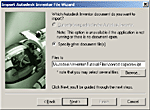 Developed by some of the most experienced Okino CAD import developers where quality, robustness and completeness has set apart our converters from all others. Our multi-step wizard provides complete control over the import process, and we have adhered to the strictest of Autodesk Inventor API usage and guidelines.
Developed by some of the most experienced Okino CAD import developers where quality, robustness and completeness has set apart our converters from all others. Our multi-step wizard provides complete control over the import process, and we have adhered to the strictest of Autodesk Inventor API usage and guidelines.
-
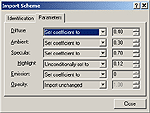 Complete control over material parameter modification on an automatic basis. Many CAD systems like Autodesk Inventor have basic material parameters (like color, ambient + diffuse shading coefficients, opacity, etc) but when they are transferred over to a rendering and animation system they often look "too bright" or "highly ambient". This can be expected and is quite normal. The material tweak parameters easily allow such saturated shading values to be automatically compensated.
Complete control over material parameter modification on an automatic basis. Many CAD systems like Autodesk Inventor have basic material parameters (like color, ambient + diffuse shading coefficients, opacity, etc) but when they are transferred over to a rendering and animation system they often look "too bright" or "highly ambient". This can be expected and is quite normal. The material tweak parameters easily allow such saturated shading values to be automatically compensated.
- Given the recent hyperbolic increase in interest for CAD to VR (virtual reality) and AR (augmented reality), Okino's software is ideally suited for severe CAD model reduction for efficient viewing in all current and near future head mounted VR/AR devices using such software as Unity or the Unreal Engine. Okino has been directly and indirectly involved with VR since 1991 when Alias Research in Toronto first started to pursue this market.
If you choose to import the Autodesk Inventor data into the stand-alone NuGraf and PolyTrans software packages, and not into 3ds Max, Maya, Cinema-4D, LightWave or other packages, then the following benefits are also gained by Inventor users:
 NuGraf is one of the most developed rendering, visualization and data translation package for Inventor CAD users since its
inception by Okino in 1988, with a continual focus on efficient import and display of large assemblies. Our software is constantly in use by thousands of the most well known companies around the world, as listed on our users WEB page.
NuGraf is one of the most developed rendering, visualization and data translation package for Inventor CAD users since its
inception by Okino in 1988, with a continual focus on efficient import and display of large assemblies. Our software is constantly in use by thousands of the most well known companies around the world, as listed on our users WEB page.
-
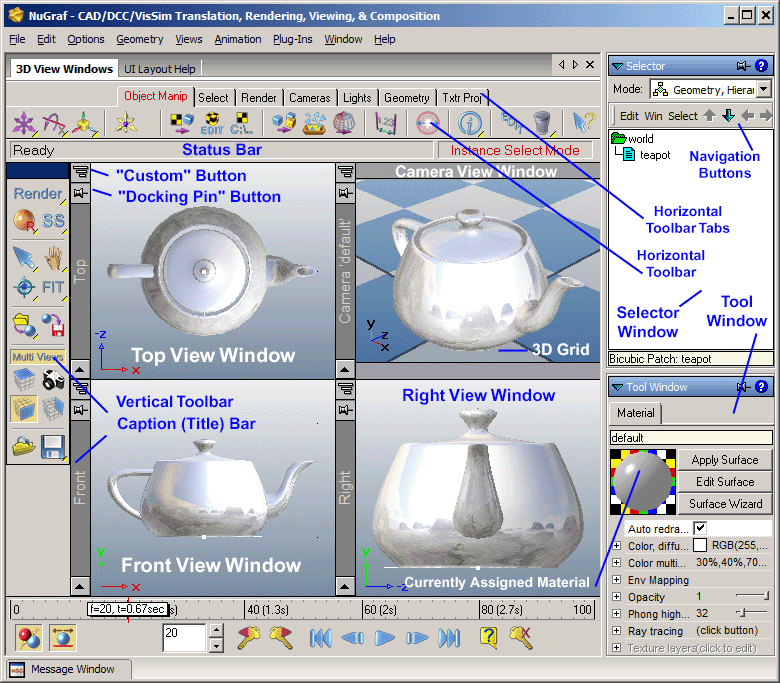 "CAD-like" user interface with 4 view top/front/right/camera view windows makes learning NuGraf or PolyTrans a trivial matter for most Inventor users. It is often said by our users that "I never had to read into the manuals. I was using the program within 5 minutes of installing it". Common tools such as pan, zoom, orbit, dolly, tilt, zoom extents and 'center on selected objects' are not more than a button push away (they are accessible by pressing the window caption bars).
"CAD-like" user interface with 4 view top/front/right/camera view windows makes learning NuGraf or PolyTrans a trivial matter for most Inventor users. It is often said by our users that "I never had to read into the manuals. I was using the program within 5 minutes of installing it". Common tools such as pan, zoom, orbit, dolly, tilt, zoom extents and 'center on selected objects' are not more than a button push away (they are accessible by pressing the window caption bars).
- Automatic scene refresh via tight "data associativity" between the imported dataset in NuGraf/PolyTrans and the original Inventor scene data. The Okino Inventor "wizard" will allow the current scene to be refreshed with Inventor files on disk or from the current live running copy of Inventor. Geometry, hierarchy and materials can be refreshed.
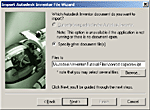
- Importing from Inventor is as simple as "File/Import/Inventor", then the selection of one or more options from our friendly "Inventor Importer Wizard". Beginners can use the default options, whereas experts have access to a good number of data processing and optimization options.
-
 Fast and efficient multi-CPU ray tracing or scanline rendering of the largest datasets with raster output up to 8k x 8k. Our renderers have been absolutely stable and bug free for close to a decade. Okino's name and products have always been synonymous with "fast and efficient rendering of CAD data" as this has been the underpinning of our company products since 1988, and also to our OEM vendors to whom our rendering technology has been licensed for other products. A wide selection of Okino and customer generated imagery can be viewed online here.
Fast and efficient multi-CPU ray tracing or scanline rendering of the largest datasets with raster output up to 8k x 8k. Our renderers have been absolutely stable and bug free for close to a decade. Okino's name and products have always been synonymous with "fast and efficient rendering of CAD data" as this has been the underpinning of our company products since 1988, and also to our OEM vendors to whom our rendering technology has been licensed for other products. A wide selection of Okino and customer generated imagery can be viewed online here.
- And since Okino developers are ardent users of their own software (for picking apart 3D models while
debugging our long list of custom written 3D converters), we have added a wealth of dialog boxes and
data access + manipulation routines to the software over a period of 20 years or more. For the expert user, you will be pleased to find many dialog boxes filled with interesting and usable options, such as the "Instance Attributes" editor which provides direct access to all aspects of each model in the scene. Beginners can feel comfortable with the fact that all dialog boxes default to "sane" values at all times.
-
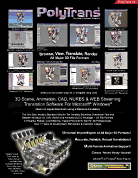 The number of features would fill an 8 page brochure, and indeed they do in the full color PDF brochure viewable on the Okino WEB site. You will find Okino software is the most feature packaged data translation, optimization and rendering solution for Autodesk Inventor users based on the sheer amount of development that has been invested in the Okino software since 1988.
The number of features would fill an 8 page brochure, and indeed they do in the full color PDF brochure viewable on the Okino WEB site. You will find Okino software is the most feature packaged data translation, optimization and rendering solution for Autodesk Inventor users based on the sheer amount of development that has been invested in the Okino software since 1988.
- After import from Autodesk Inventor the dataset can be processed with a set of data processing toolsets that can perform intelligent polygon reduction, welding, automatic normal flipping, merging triangles back to N-sided polygons (or quads), re-smoothing and correction of vertex normals, and more.
- And Okino's NuGraf includes all the PolyTrans converters, so for no additional cost NuGraf can re-export Inventor datasets to all major 3D file formats, animation packages, VisSim programs and WEB streaming file formats.
When importing part or assembly data from a live running copy of Autodesk Inventor, the data is transferred from Autodesk Inventor to the Okino side of the pipeline using the Autodesk Inventor "Automation Server Interface". This is an exposed set of functions which Autodesk Inventor "publishes" to the outside world. Okino's Autodesk Inventor importer queries all the part, assembly and material data from the running copy of Autodesk Inventor using this COM interface.Such a pipeline is exemplified in this diagram:
Click on image to see full scale rendition.In this diagram, an Okino compliant software package (such as NuGraf, PolyTrans, 3ds Max or Maya), on the left side, has asked Microsoft Windows to open up the application which "understands" Autodesk Inventor data files. Windows then executes Autodesk Inventor, the application on the right side above, and loads in the specified Autodesk Inventor data file. Using Microsoft "COM" technology, the Okino application on the left side (the "client") obtains direct access to the internal routines and data of Autodesk Inventor on the right side (the data "server"), as if the two programs were running as one. Object mesh data, hierarchy and materials are then directly transferred to the Okino application for subsequent rendering or further data translation. Once the conversion has taken place the connection is closed and Autodesk Inventor is allowed to exit.
Autodesk has also created a smaller stand-alone "Apprentice Server" COM component (installed via the InventorView installer from the Autodesk WEB site). This allows the Okino importer to read in Inventor .iam assembly files and .ipt part files directly from disk without requiring a local resident copy of Inventor to be installed on your machine.
The following are the 9 panels which comprise Okino's Inventor importer. Full online documentation for each of these panels can be read here.
| Intro Panel | Data Source Selection |
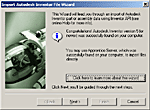 |
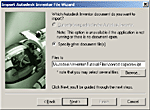 |
| Expert/Beginner Mode | Automation Modes |
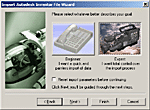 |
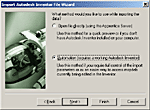 |
| Beginner Precision | Expert Precision |
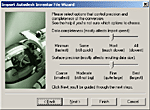 |
 |
| Expert Precision # 2 | Material Import |
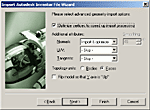 |
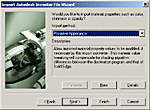 |
| Material Import | Units & Optimizations |
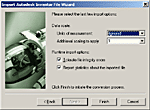 |
Please visit the Okino demo download page and download the unified PolyTrans/NuGraf installer.
The demo version also includes the components to import/export Cinema-4D native files within the stand-alone Okino software. You will also want to install any optional components that are listed on the demo download page such as the PolyTrans-for-3dsMax and PolyTrans-for-Maya plug-in systems, and the JT import/export modules (if needed).
If you have any trouble downloading the demo version, or have any questions, please email support@okino.com.
Various configurations of Okino software exist, of which almost every sale will include the CAD/Pack or Granite/Pack modules. The most common choice for Autodesk Inventor users would be:
- PolyTrans (PT-WIN, US$395) and CAD/Pack (US$245) if you wish to import Autodesk Inventor assembly data into Okino's PolyTrans for data optimization, reduction and data re-export to all major 3D file formats, including such popular destinations as 3ds Max and Cinema-4D. This supports import from native Inventor files (.iam and .ipt) or via the equally good DWF-3D method.
- PolyTrans (PT-WIN, US$395) and Dual-DCC-CAD/Pack (US$395) if you wish to import into Maya using native Autodesk Inventor data.
- NuGraf (NRS-WIN, US$495) and CAD/Pack (US$245) if you wish to import Autodesk Inventor assembly data into Okino's NuGraf for rendering, data optimization, reduction and data re-export to all major 3D file formats.
Okino software can be ordered online or directly by email/phone/fax ordering.